vue学习-零碎
2022年10月26日
1-项目构建
npm修改镜像源:
npm config set registry https://registry.npmmirror.com/
安装vue-cli:
npm install --global vue-cli
创建项目:
vue create demo01
安装饿了么:
npm i element-ui -S
main.js完整引入:
import ElementUI from 'element-ui';
import 'element-ui/lib/theme-chalk/index.css';
Vue.use(ElementUI);
安装axios
npm install --save axios vue-axios -g
2-带输入建议的输入框学习
拷贝html:
<el-col :span="12">
<div class="sub-title">输入后匹配输入建议</div>
<el-autocomplete
class="inline-input"
v-model="state2"
:fetch-suggestions="querySearch"
placeholder="请输入内容"
:trigger-on-focus="false"
@select="handleSelect"
@input="loadAll"
></el-autocomplete>
</el-col>
双向绑定state2:
data() {
return {
restaurants: [
],
state1: '',
state2: ''
};
},
拉取输入建议的方法:
loadAll() {
this.$http.get("http://localhost:8081/student?name="+this.state2).then((res)=>{
this.restaurants = res.data;
console.log(this.restaurants)
}).catch(()=>{
});
},
匹配输入建议的方法:
querySearch(queryString, cb) {
let restaurants = this.restaurants;
let results = queryString ? restaurants.filter(this.createFilter(queryString)) : restaurants;
// 调用 callback 返回建议列表的数据
cb(results);
},
createFilter(queryString) {
return (restaurant) => {
// console.log(restaurant.name.toLowerCase())
console.log(queryString)
return (restaurant.value.toLowerCase().indexOf(queryString.toLowerCase()) !==-1);
};
},
用户选择后执行的方法:
handleSelect(item) {
console.log(item);
}
总体:
<template>
<el-row class="demo-autocomplete">
<el-col :span="12">
<div class="sub-title">输入后匹配输入建议</div>
<el-autocomplete
class="inline-input"
v-model="state2"
:fetch-suggestions="querySearch"
placeholder="请输入内容"
:trigger-on-focus="false"
@select="handleSelect"
@input="loadAll"
></el-autocomplete>
</el-col>
</el-row>
</template>
<script>
export default {
data() {
return {
restaurants: [
],
state1: '',
state2: ''
};
},
methods: {
querySearch(queryString, cb) {
let restaurants = this.restaurants;
let results = queryString ? restaurants.filter(this.createFilter(queryString)) : restaurants;
// 调用 callback 返回建议列表的数据
cb(results);
},
createFilter(queryString) {
return (restaurant) => {
// console.log(restaurant.name.toLowerCase())
console.log(queryString)
return (restaurant.value.toLowerCase().indexOf(queryString.toLowerCase()) !==-1);
};
},
loadAll() {
this.$http.get("http://localhost:8081/student?name="+this.state2).then((res)=>{
this.restaurants = res.data;
console.log(this.restaurants)
}).catch(()=>{
});
},
handleSelect(item) {
console.log(item);
}
},
mounted() {
this.loadAll();
}
}
</script>
<!-- Add "scoped" attribute to limit CSS to this component only -->
<style scoped>
h3 {
margin: 40px 0 0;
}
ul {
list-style-type: none;
padding: 0;
}
li {
display: inline-block;
margin: 0 10px;
}
a {
color: #42b983;
}
</style>
效果:
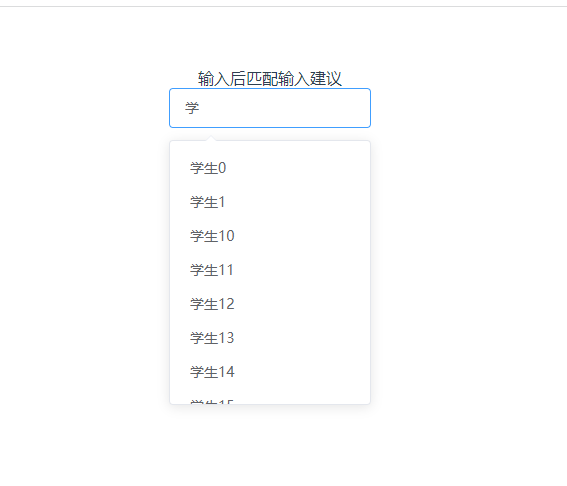
3-路由安装和使用
安装命令:
npm install vue-router --save
报错,根据提示加参数:
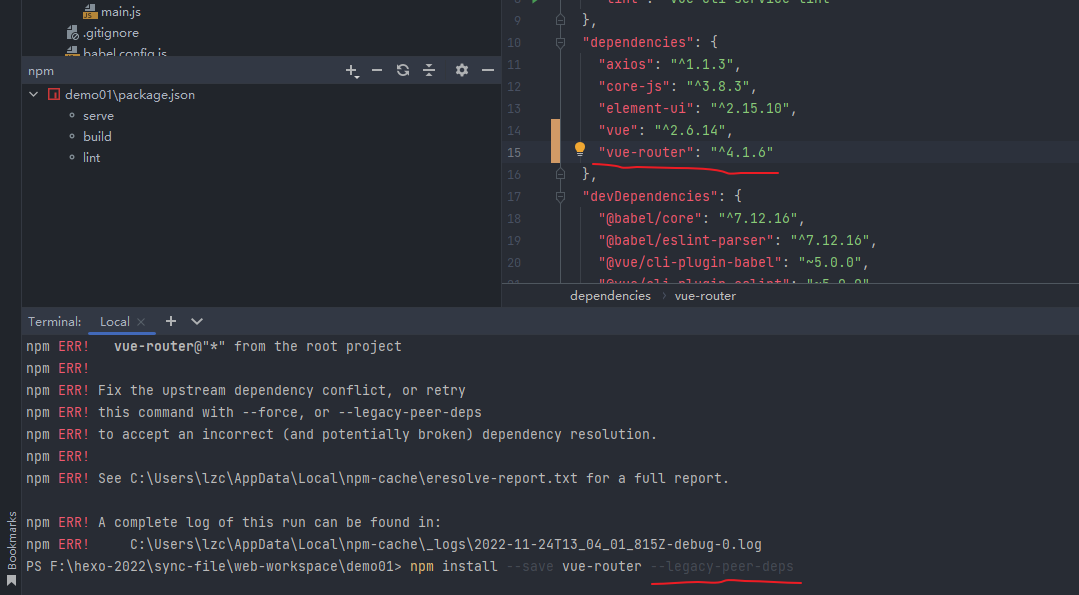
安装好后,在src下创建文件夹router,再创建index.js,在js里面配置路由:
配置好两个页面,一个是之前做的带输入建议的输入框,一个是登录页面,刚建的还没写内容。
import Vue from 'vue'
import Router from 'vue-router'
import LoginForm from '@/view/LoginForm'
import InputSelect from "@/components/InputSelect";
Vue.use(Router)
const router = new Router({
mode: 'history',
base: "/",
routes:[
{
path: "/LoginForm",
name: "LoginForm",
component: LoginForm
},
{
path: "/InputSelect",
name: "InputSelect",
component: InputSelect
},
]
})
export default router
在App.vue添加路由视图
<template>
<div id="app">
<!-- <InputSelect msg="Welcome to Your Vue.js App"/>-->
<router-view/>
</div>
</template>
在main.js导入路由并使用:
import router from "./router";
new Vue({
render: h => h(App),
router
}).$mount('#app')
启动,没效果的话,检查版本:
package.json:
"dependencies": {
"axios": "^1.1.3",
"core-js": "^3.8.3",
"element-ui": "^2.15.10",
"vue": "^2.6.14",
"vue-router": "^3.5.3"
},
启动,访问:
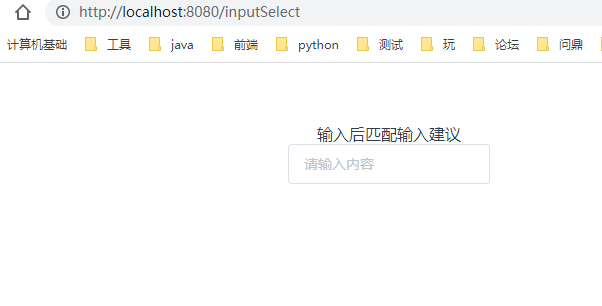
4-component标签实现动态加载组件学习
工作需要,根据不同的业务场景,渲染不同的表单给用户进行填写。
Loading...
